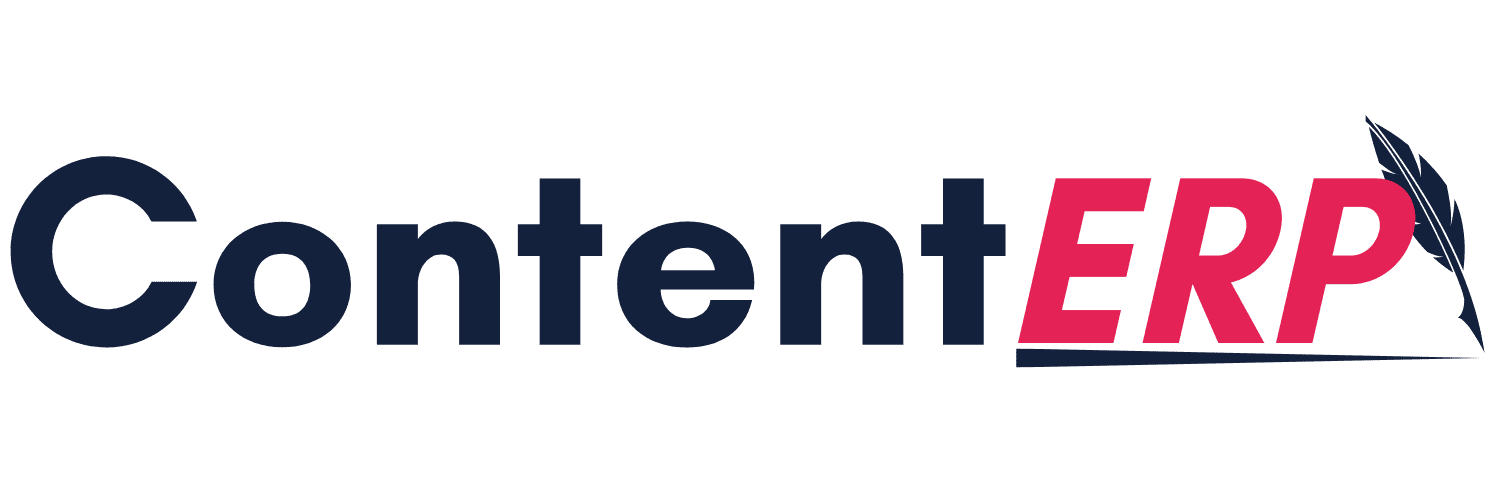How to Search Something on Google
Introduction
Most, if not all of all us, are familiar with conducting a simple search on Google. We use ‘Google’ here because it’s the most common search engine. After all, it’s the most prevalent search engine, enough to spawn its own verb. Are you confused about the most popular search engine? Why don’t we google it?
For anything we want to find online, we have to write a phrase or word into the search section; the engine runs through its massive content looking for sites that match your search term. More often than not, one search operation will bring up content you’re not particularly looking for. It can be exhausting to go through all this content to get to the right one.
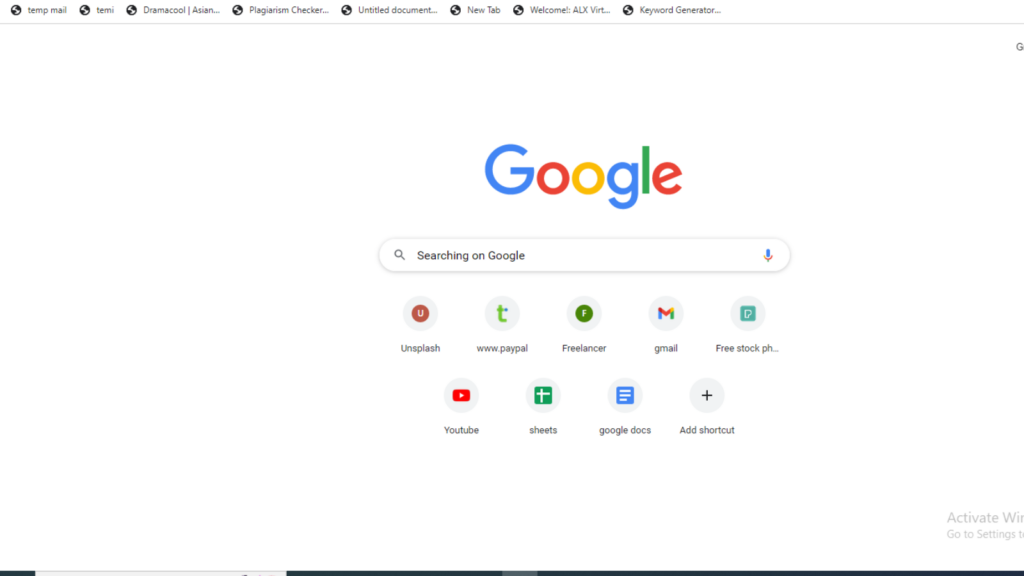
Part of your SEO responsibility is knowing how to conduct a proper, time-efficient search on Google.
Searching on Google
Using several factors, Google has made it easier to conduct a productive search in a short time. This article will look at how to search Google like a pro.
Use more specific words.
Fine-tune your search by using more keywords to describe your search phrases. Broad search words will yield many results, making it hard to sift through all the results to find what you’re looking for.
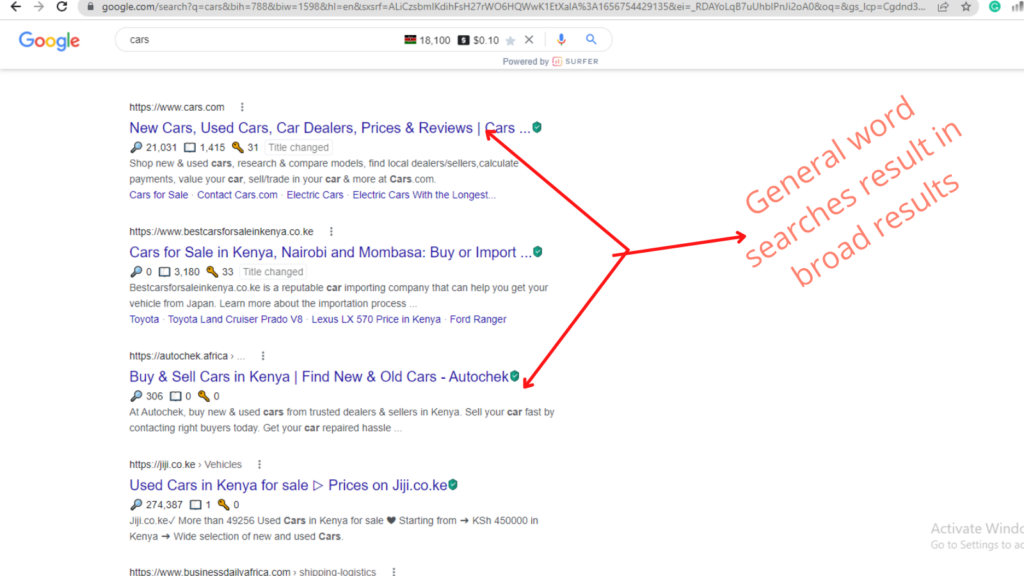
It may also be distracting, leading to results other than what you’re looking for and wasting your time.
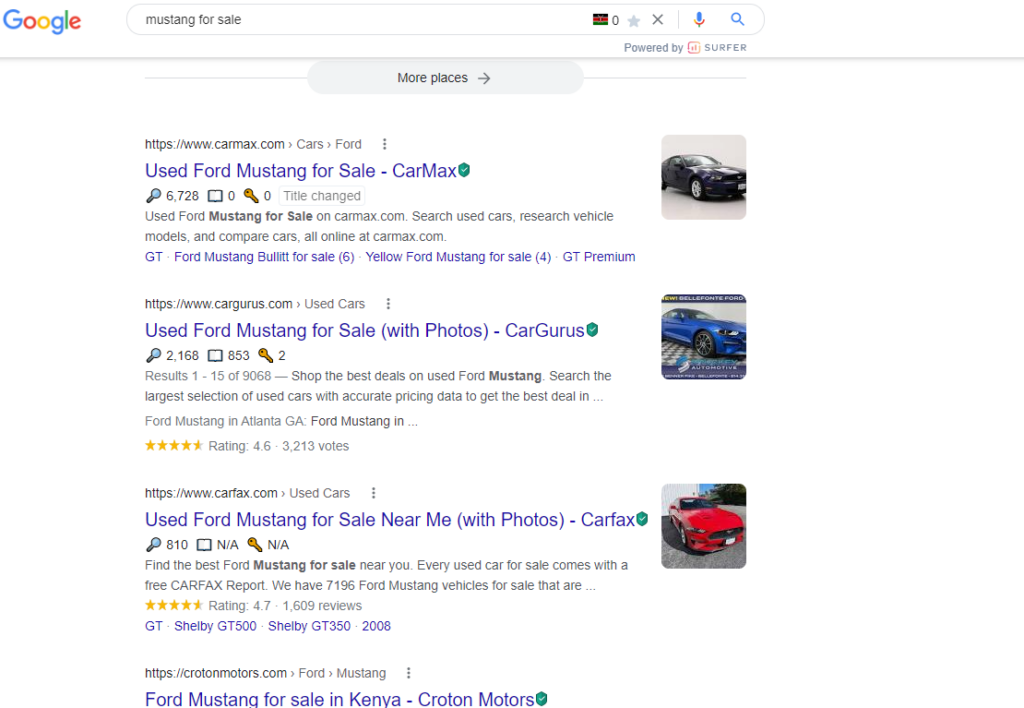
Searching used mustangs for sale will yield better results with a more specific search phrase. If we compare the two search results, a search phrase with the words ‘mustang for sale’ produce more direct results for websites that sell Ford Mustang cars.
Use tabs
Tabs appear at the top of your Google search results page. They help refine your search by specifying the criteria by which you’d like to view your results.
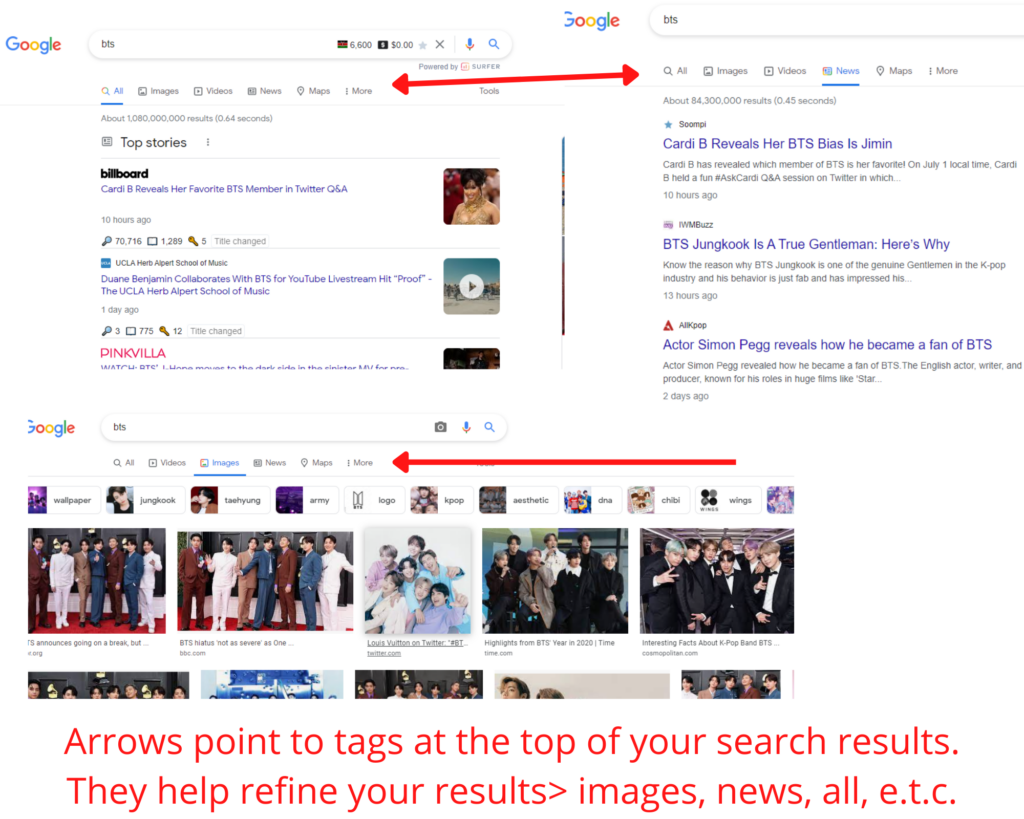
Tabs are a quick way to refine your search without including any unique words or symbols in your search phrase. If you prefer to view photos of BTS, type BTS in your search bar and then click on the images tab (shown above using the red arrows).
You can refine your search further in images by filtering images by specific tags: Wallpaper, Jungkook, Taehyung, e.t.c.
specify the website
If you know the website you want to get your information from, add the name of the website plus your search term in the search bar. The top results (not the ads) are what you’re looking for from the website you want.
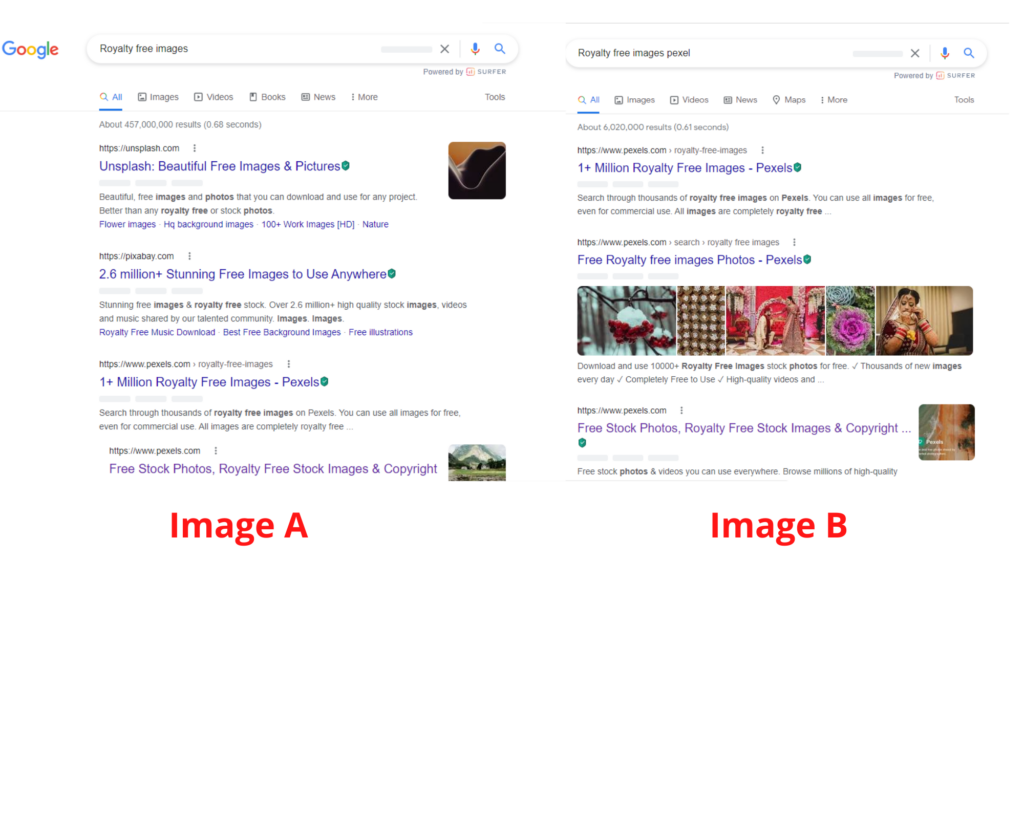
This side-by-side comparison shows search results when a website name is included in the search phrase vs. when it is not. Image A shows many websites that may offer royalty-free images. Image B returns results for Pexel, a website that offers royalty-free images.
Knowing the website’s name can help narrow your search process significantly and save time.
Search by images
Google did us a solid by adding a search by image icon that allows you to conduct a Goole search using images. It is an excellent add-on for those who don’t know an object’s name but have a picture with them. For example, if you want to know the name of a particular plant, take a photo of the plant and use it to search via images.
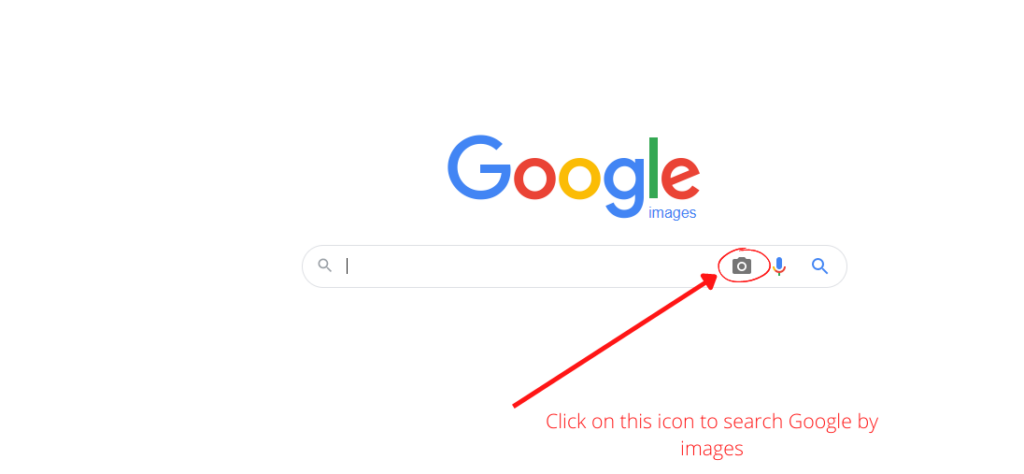
Use of operators
Operators are specific phrases, punctuation, or a combination of both to perform a specialized task whole searching. These are the latest operators listed by Google as of the writing of this article.
It is essential to use these operators as they appear for a productive search. Do not add spaces between these symbols or words and a search term.
Hyphen (-), addition sign (+)
While searching, use a hyphen to exclude words you don’t want to appear in your search.
Example: phones-iPhone will return all phone results but leave out the iPhone.
Likewise, if you want to include something specific in your search, add the addition sign (+)
Exact match (“_”)
Enclosing your text in quotes will return results with words that match your exact phrasing.
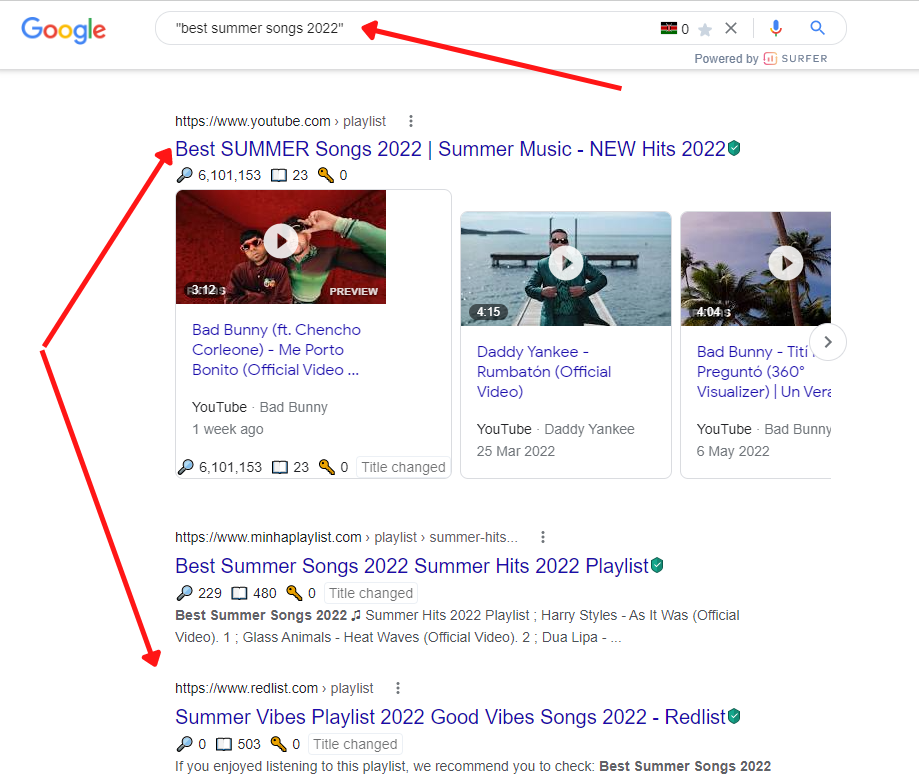
Range (..) ellipsis
Adding an ellipsis (..) between two numbers in a range returns results of numbers within the two specified numbers.
Typing phones $400..$800 will return results for all types of phones that fall within this price range.
(OR)- all caps
When between two terms, e.g., While running a search to compare Samsung and iPhones, OR can be used to return results of only one of the search terms.
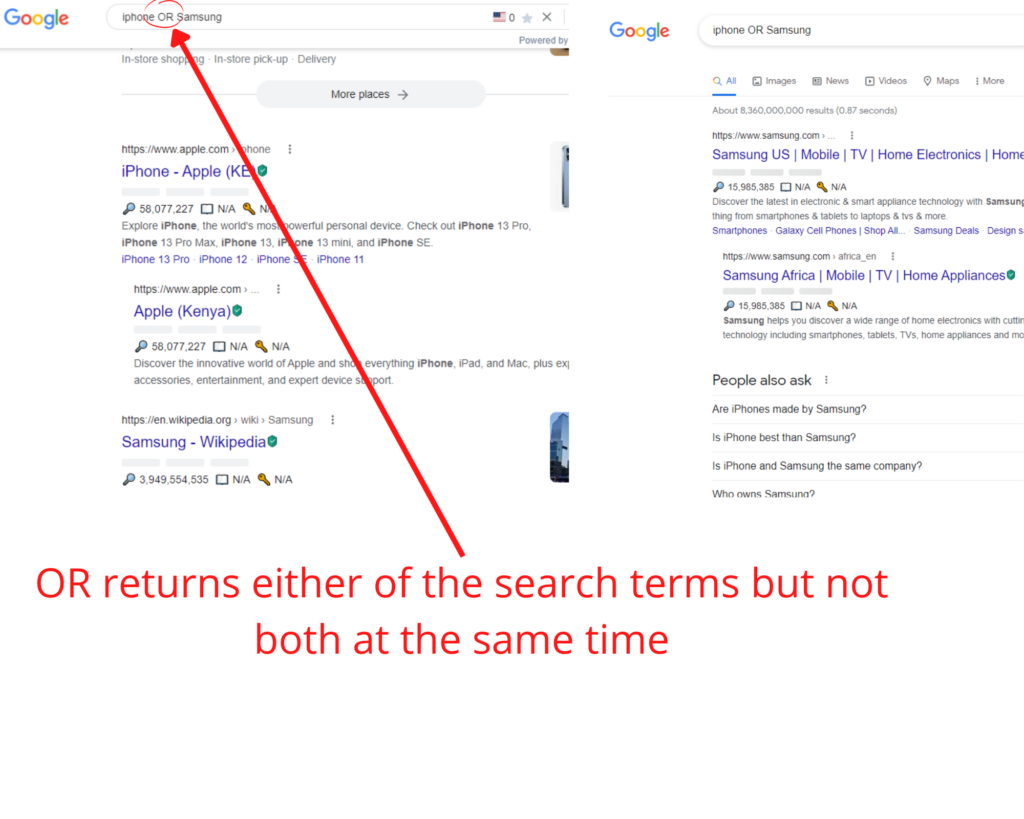
The search query “iPhone OR Samsung” (not in quotes) returns search results of either iPhone or Samsung, but not both.
NB: For the operator to work, OR must be in all caps.
AND
AND on the other hand, includes both phrases in its search results.
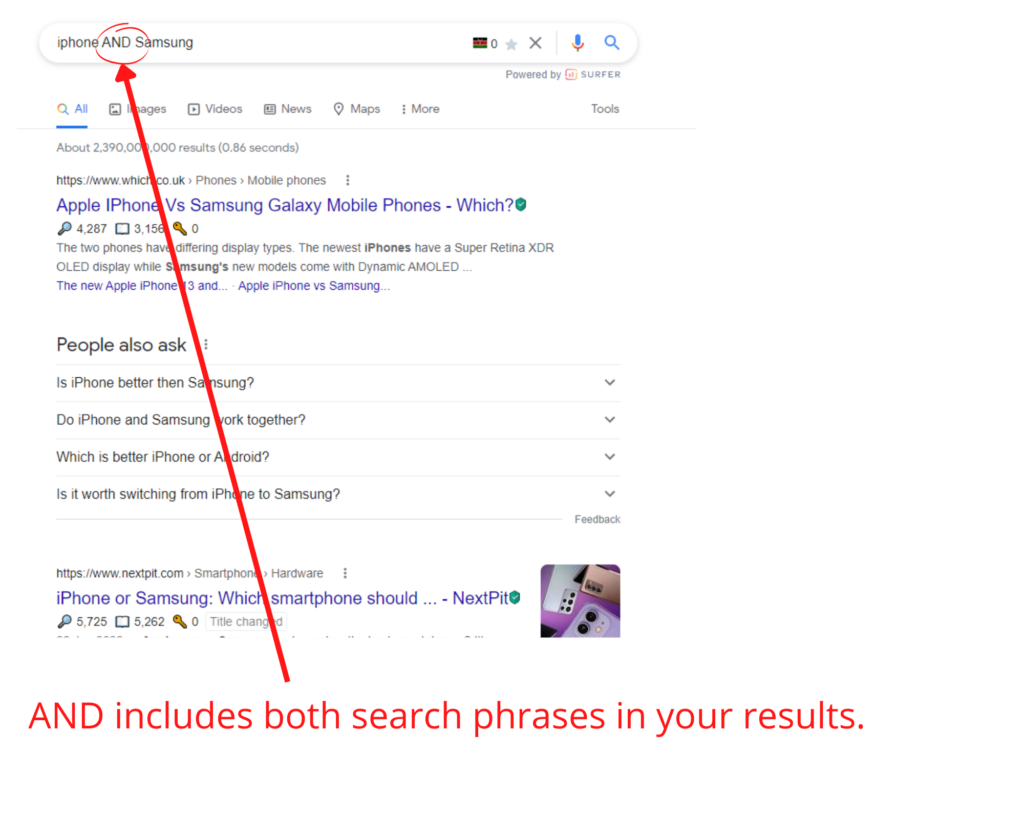
Unlike OR, AND includes both search terms on its search results. iPhone AND Samsung returns sites that compare the two devices.
Specify the site (site:)
Put site:website name. Do not add a space between the Colon and website name. This operator works the same as adding a website name to your search phrase.
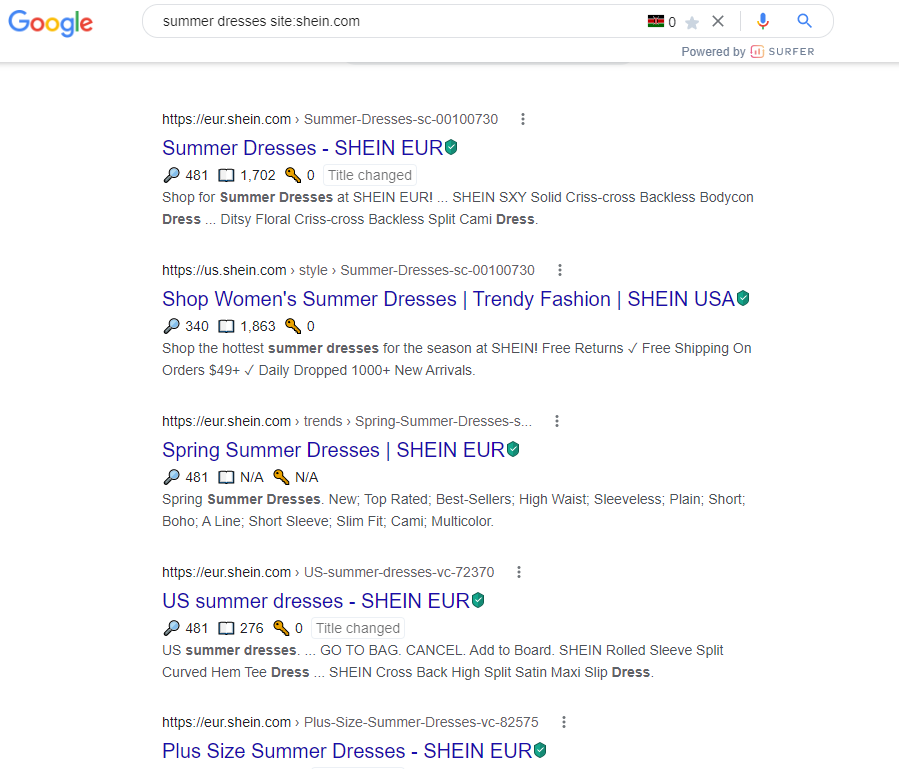
Site:shein.com search returns results of summer dresses from the shein.com website. Capitalization, in this case, does not matter.
Related operator
Related: helps you find all the sites related to a website you’re searching. When using the operator, do not leave a space after the colon—type in the website address that you’d like to get comparable results.
related:pexels.com will return all the websites that have the same functionality as pexels.
Advanced search
Like operators, Google’s advanced search is a tool that allows you to be more exact with additional search options.
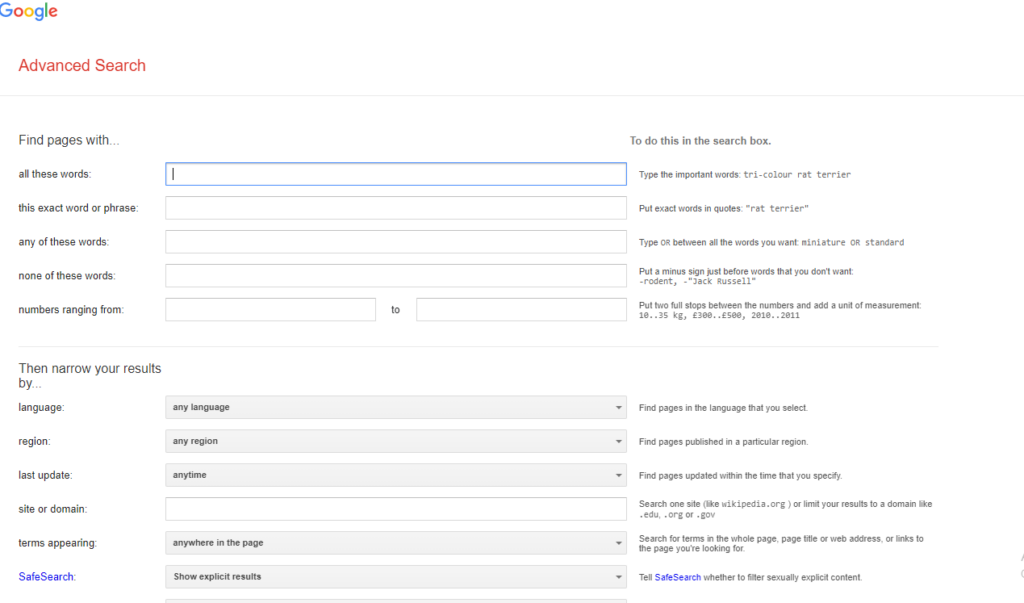
You can do an advanced search directly by typing Google advanced search into the address bar. Advanced search can also be accessed by clicking on settings and clicking on ‘advanced search’ on a typical results page.
Voice search
Voice search is another handy tool that allows you to use your voice to search rather than typing. The voice search tool appears as a microphone on the right of the search bar.
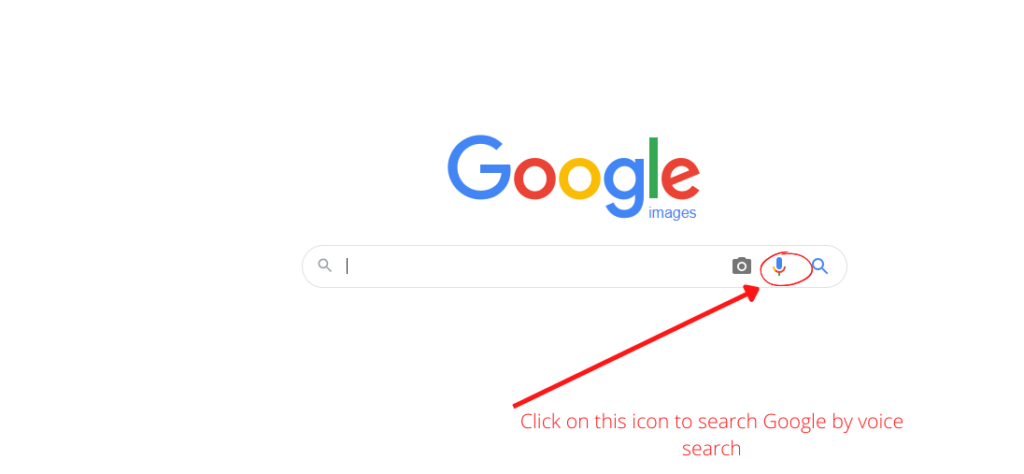
Apart from the operators, which should be used exactly as they appear, your spelling doesn’t affect your results. Google’s algorithm opts for the most common type of spelling and will return results accordingly. It’s a pretty adept invention, knowing what you’re looking for, even when you don’t.
Conclusion
Searching on Google is pretty straightforward. Remember to be as exact as you can be in your search query phrasing and avoid unnecessary words. There isn’t a right or wrong way to do it, and only practice can get you better at googling. Make your journey a bit less tiring and more fruitful by using the search hacks we’ve provided you. Experiment and understand your needs and what tips work better for you.
Have fun with the process, and don’t take yourself too seriously. After all, it’s Google! You can never go wrong.